Add Contacts to Test Send Group
Step 1: Search for Contacts
Search for contacts in the [Search Box] of the left panel.
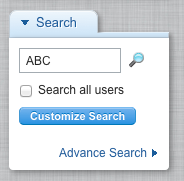
Step 2: Tag Contacts
Click the [Star] icon next to the contact name to tag contacts which you want.
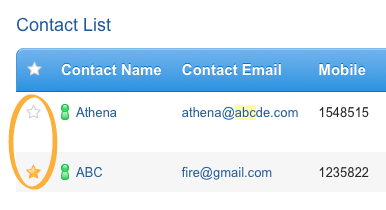
Step 3: View Tagged Contacts
Go to [Tagging Basket] by clicking the icon on the top bar.
![Go to [Tagging Basket]](../../../resources/img/contact-management/add-contacts-to-test-send-group/en-03-b205a9ee71.png)
Step 4: Add Contacts to Group
On the bottom of [Tagged Items], you can see some buttons for bulk action. From drop-down menu [More Actions], select [Add to Group], then click the [Go] button next to it.
![Choose [Add to Group]](../../../resources/img/contact-management/add-contacts-to-test-send-group/en-04-6f2abacfaf.png)
Step 5: Choose Append to Group
In the [Action] field, choose [Append to Group].
![Choose [Append to Group]](../../../resources/img/contact-management/add-contacts-to-test-send-group/en-05-98c1143a90.png)
Step 6: Choose Test Send Group
In [Group] field, depending on your need, choose either [Test Send Group (Email)] or [Test Send Group (SMS)], then click the Save button.
![Select which [Test Send Group] you want to add the contacts](../../../resources/img/contact-management/add-contacts-to-test-send-group/en-06-368b7592e6.png)
