Change System Logo
Step 1: Go to Password and Security
Go to [Password and Security] in [My Setup].
![Click [My Setup] at the top right corner](../../../resources/img/settings/change-system-logo/en-01-0685661c56.png)
![Select [Password and Security]](../../../resources/img/settings/change-system-logo/en-02-68d1f86f27.png)
Step 2: Change System Logo
First, click the [Change] button under [Your Logo].
![Click the [Change] button](../../../resources/img/settings/change-system-logo/en-03-c7e1ff1e81.png)
Then click [Choose File] and select a image file in your computer.
The [Choose File] button may appear differently in different browsers. Here we use Google Chrome as an example.
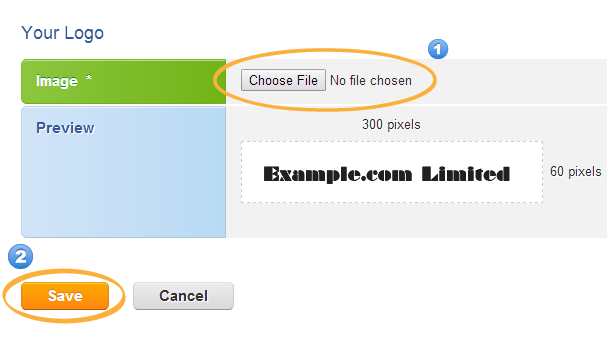
You should upload an image with 300 pixels width and 60 pixels tall. After selecting the image you want, you can preview it below.
Finally, click [Save] to save the new logo.
