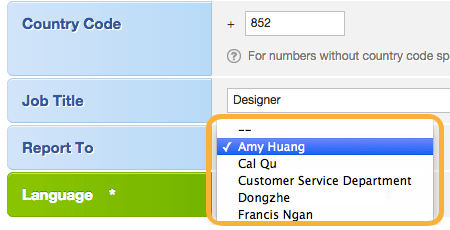User Role
The system has already created some pre-defined user roles with different levels of access right, which includes sales manager, salesperson, emarketer and etc.
Default User Roles
| Sales Manager | This type of user has full control on the system, which includes:
|
|---|---|
| Salesperson | The type of user mainly handles and distributes sales enquiries. |
| E-Marketing Manager | This type of user mainly organizes marketing events. |
| E-Marketer | This type of user mainly sends newsletter. |
| Contact Manager | This type of user mainly follows up customers' contact information. |
Available Modules to Default User Roles
| Sales Manager | Salesperson | E-Marketing Manager | E-Marketer | Contact Manager | |
|---|---|---|---|---|---|
| Lead | |||||
| Opportunity | |||||
| Company | |||||
| Contact | |||||
| Customer | |||||
| Forecast | |||||
| Activity | |||||
| Campaign | |||||
| Report | |||||
| Fax | |||||
| Admin |
Available Functions in Admin to Default User Roles
| Sales Manager | Salesperson | E-Marketing Manager | E-Marketer | Contact Manager | |
|---|---|---|---|---|---|
| Account | |||||
| User | |||||
| Access Control | |||||
| Data Field | |||||
| Product | |||||
| Online Lead | |||||
| Fax | |||||
| Opt-in Form | |||||
| Others |
Available Functions in Tools to Default User Roles
| Sales Manager | Salesperson | E-Marketing Manager | E-Marketer | Contact Manager | |
|---|---|---|---|---|---|
| Data Import | |||||
| Data Export | |||||
| Documents |
Available Functions in My Setup to Default User Roles
| Sales Manager | Salesperson | E-Marketing Manager | E-Marketer | Contact Manager | |
|---|---|---|---|---|---|
| Password and Security | |||||
| Lead Queue | |||||
| Bookmark | |||||
| Email Account | |||||
| Template | |||||
| Group | |||||
| Dashboard | |||||
| User Advanced Settings | |||||
| Delivery Timetable | |||||
| SMS Delivery Region |
Create or Modify User Roles
You can create new user roles or modify existing user roles at the section of [User] in [Admin] panel.
Step 1: Enter User
Enter [User] section in [Admin].
![Click [Admin] at the top right corner](../../../resources/img/settings/user-role/en-01-78c3a96d78.png)
![Select [User]](../../../resources/img/settings/user-role/en-02-2181bba985.png)
Step 2: Create a New User Role
Create new user roles by clicking the [Create User Role] button at the top right corner.
![Click [New User Role]](../../../resources/img/settings/user-role/en-03-29b23ee56b.png)
Step 3: Name the User Role
Set the user role name and give it some description (if needed).
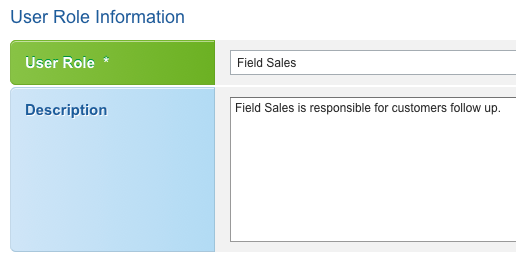
Step 4: Enable Functions
Enable functions for this user role.
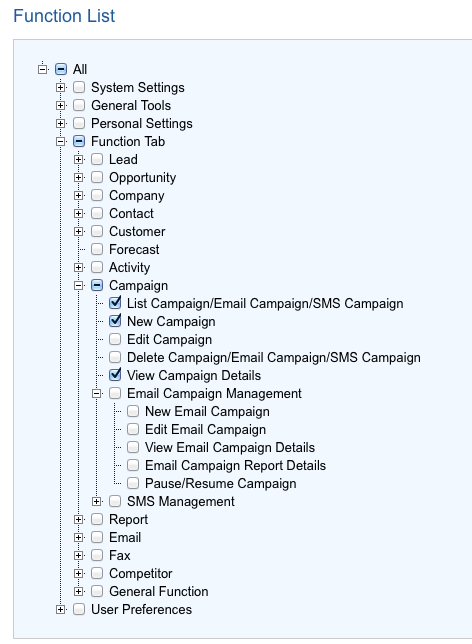
Tips
For example, if you have disabled the functions [Edit] and [Delete], the corresponding function buttons will be inactivated.
| Before | After |
|---|---|
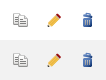 | 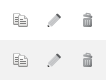 |
Hierarchy Structure
The following diagram illustrates a general case in companies.
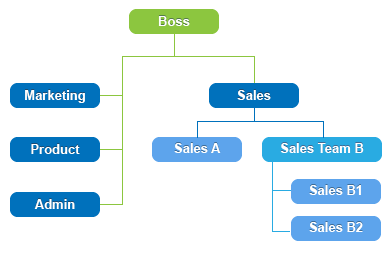
You could build such hierarchy structure through the field [Report To] in user profile.
Step 1 : Edit User
In [User List] of [User] section, click the [Edit] button to modify the user profile.
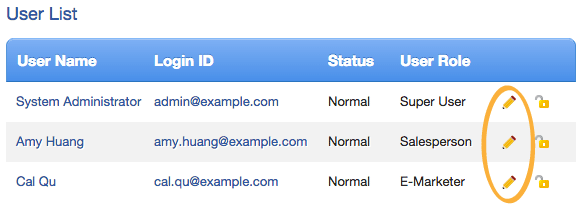
Step 2: Choose the Supervisor
Choose the supervisor of this user in the [Report To] field.